In my last post on “The Fix for HDMI Woes” I started to talk about how the promise of HDMI has been vastly different than the reality—especially when it comes to setting up HDMI-based networks. In that article, I promised to give you a solution to HDMI-based problems. I’m here to keep that promise and tell you how I finally solved the HDMI problems with my AppleTV.
 |
| My AppleTV had serious problems with audio over HDMI until I put an EDID solution in place. |
Here’s the background to my situation: I’ve had problems with some of my HDMI components at one point or another. But nothing has been worse than the problems I’ve had with my 2nd Generation AppleTV.
All my problems have tended to be on startup and have included:
- No signal—no audio or video
- No video
- No audio
- Color shift that’s all green or all magenta/purplish color
If I connect the AppleTV directly to the TV, things are fine. But, the moment I create an HDMI network—I put a receiver between my TV and AppleTV or I put an HDMI matrix switch between my TV, receiver, and AppleTV, I have nothing but problems.
The first instinct is to blame Apple, right? The support.apple.com site’s knowledge base articles state:
Your Apple TV may stop playing audio to an HDMI device (TV, AV receiver, or HDMI switcher) for these reasons:
- Switching devices using AV receivers
- Using HDMI switches
- Using HDMI splitters
- Removing an HDMI cable and plugging it back in when all the devices in use are on
However, upon further investigation and research the problem isn’t Apple at all. Rather, the problem is this thing called the “EDID” that’s part of the HDMI signal. The EDID basically tells your source (the AppleTV, the Blu-ray player, etc) what kind of display it’s connected to and what the display’s capabilities are. Is it a 1080p display? 720p? Can it do stereo, multichannel, etc.
 |
| My inexpensive Monoprice HDMI 4×2 Matrix switch did not have EDID correction or the ability to do anything with the EDID. I had to replace it to solve my HDMI issues. |
Well, come to find out, once you create HDMI-based networks it’s really easy for the EDID part of the HDMI connection to get messed up. In addition, there could even be some EDID version issues between all the devices.
What’s the solution? It’s not to throw out your AppleTV or whatever device you have that’s exhibiting a problem. Rather, you need to correct the EDID issue in the HDMI signal.How do you do this?
I refrained from posting this until I’d had definitive success on my end. Now, I’ve confirmed success I wanted to share the solution.
I have two recommendations. Here we go:
Solution #1: How to Fix HDMI issues with simple networks:
For our simplified discussion purposes and so you can see what fits you’re particular circumstance, I’m going to define a simple HDMI network as one of the following:
- TV–> Receiver–> Source (AppleTV, Blu-Ray or whatever)
- TV–> HDMI Switch–> Source (AppleTV, Blu-Ray or whatever)
In a “simple HDMI network” scenario, you may have one device that’s showing a problem or you may have a few devices that exhibit the problems I mentioned above. If this is your situation, then you should purchase
Dr. HDMI from HDMI Fury or the
Advanced HDMI EDID Emulator/Corrector from HDTV Supply. I do not know for sure, but I believe that these are exactly the same unit as they appear to be identical in every detail.HD Fury will apparently OEM products for others. The benefit you get with HDTV Supply is lifetime tech support that’s extremely knowledgeable and will help you in your specific situation.


The Dr. HDMI and EDID Emulator/Corrector are the simplest and easiest fixes to try in a simple HDMI network. You basically put the product between the source exhibiting the problem and the rest of the HDMI chain. That’s it.You’re done and problem solved.
If you still have problems. the Dr. HDMI solution can emulate other EDID configurations and literally fool your problem device into thinking its connected to a different kind of display with different capabilities. It works like a charm and is HDMI 1.4 compliant so it will support 3D too. So for around $100 you can save whatever hair you haven’t yet pulled out in all your frustration.
Solution #2: How to fix HDMI issues with complex HDMI networks:
Ok, that was for simple setups. How about more complex ones? This is where things get interesting. For our discussion, I’ll define examples of a more complex HDMI network as follows:
- TV –> Receiver –> HDMI Switcher –> Sources
- TV –> Receiver –> HDMI Matrix (2×4, 4×4, 8×8, etc) –> Sources
- Dual Displays (Projector, TV, or 2 TVs) –> Receiver w/dual HDMI out–> Sources
- Dual Displays –> Receiver w/ dual HDMI out –> (Receiver and 1 or more additional receivers/displays connected to Matrix switch) HDMI Matrix Switch –> Sources
My setup is a complex HDMI network. So, I had some decisions to make. I boiled down my decisions to three options and share them with you. In complex HDMI networks, you can do one of three things:
- Option 1: You can purchase an HDMI switch (regular switch or matrix switch) that has EDID editing capabilities.
- Option 2: You can purchase a Dr. HDMI for every source that has a problem and purchase a Dr. HDMI to put between the TV and receiver.
- Option 3: You can do a hybrid of purchasing Dr. HDMI for your display and then purchasing an HDMI switch with EDID editing capabilities.
My personal recommendation is to go for Option 1: purchase an HDMI switch with EDID editing capabilities. This is the cheapest and most straightforward way to handle it. This is what I did and it has completely solved all HDMI problems with my AppleTV and every other source—including CableTV. An HDMI switch (regular or matrix) is like having a Dr. HDMI on every single port. It may be the cheapest and cleanest way to handle your setup—especially if you would have needed multiple Dr. HDMIs.
Consumer-level switches do not—I repeat: do not—have EDID editing capabilities. You need a professional-grade HDMI switch and you can find these types of switches at
HDTV Supply.
The Altona AT-H2H-44M Matrix Switch with HDMI EDID Editing
My Lesson Learned in Solving HDMI Problems: Learn from my mistakes and benefit from my research and solution
Please heed my advice. Please listen to me carefully. Buying a cheap HDMI switch will cause you pain and suffering. Don’t do it. Spend a bit more and get a better HDMI switch—preferably one with EDID capabilities. Because my setup was more complex—I had two cheap TVs I was trying to connect to a variety of HDMI sources—I opted to go for a 4×4 HDMI matrix switch with EDID capabilities.
That move has completely solved any and all HDMI issues I’ve been having on every single device—including my AppleTV! Additionally, I no longer have any HDMI blackouts when switching sources. If we were watching Cable in room 1 and 2 and then switched room 2 to be the AppleTV, both displays would go black for 2-4 seconds and then come back on each time you’d switch a source.
My final advice for HDMI Nirvana
If you’re having HDMI problems don’t despair. There is a solution and you’ll likely find it in the form of an EDID emulator/corrector. If you aren’t all that knowledgeable and feel like you don’t know where to turn, call the folks at
HDTV Supply. I found their support to be knowledgeable and excellent. They will listen to you, diagram out your setup, and make recommendations on what solutions will work for you. If you don’t need 3D support in your HDMI chain, then you can save some money by buying an HDMI 1.3 compliant switch.Since I’m assuming you don’t want to spend $500 or more for an HDMI switch with EDID functionality, I pulled a few for you to look at and limited to ones that weren’t super-expensive and were only HDMI 1.3:
Finally, I know you might feel a bit angry: you have a $99 product like an AppleTV or a Roku or a $75 Blu-ray player and you are upset at the fact that you need to spend at least that much if not a bit more to solve your problem. Don’t blame Apple or Roku or Oppo or anyone else. It’s the unfortunate reality of HDMI and until a new solution like HDBaseT or other technologies come to the forefront we’re stuck with the quirks of HDMI. The good news is, with an EDID corrector, there’s a way out of the frustrating and maddening circle that HDMI can bring. Finally, you can focus on enjoying your entertainment instead of fighting with it.


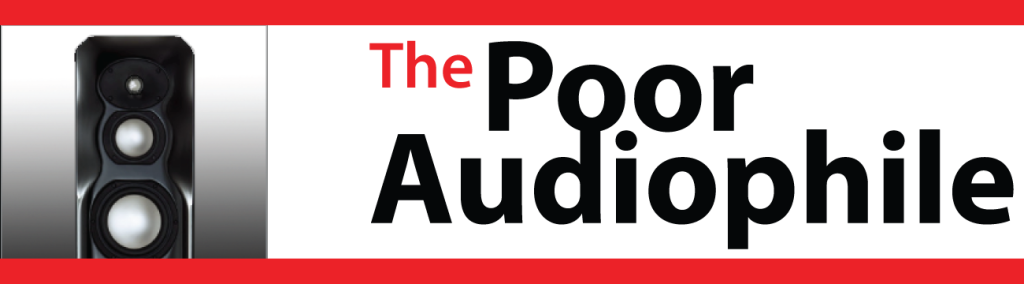












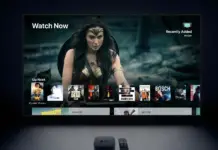

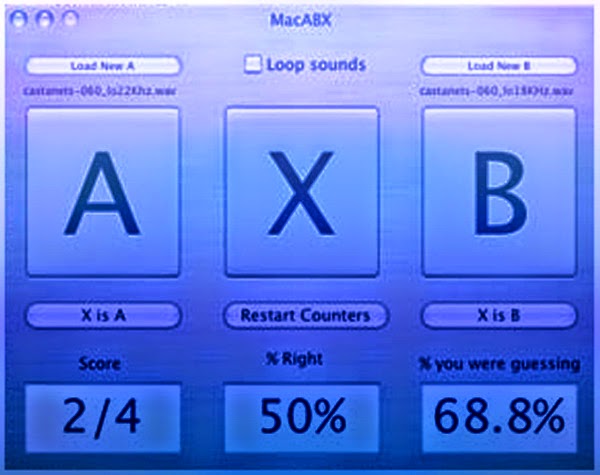
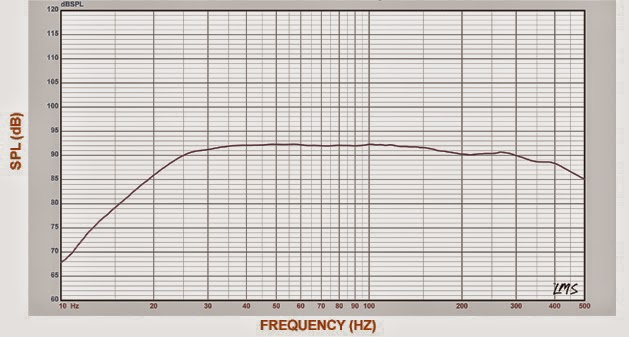

Thanks so much!! This was driving me crazy. The doctor HDMI works GREAT! I just left it on the default setting and I have no more cut-out.
Glad to hear, Paul! Yes, this is one of those things where we're used to debugging a certain way and with HDMI it just doesn't work out that way. The Dr. HDMI or an HDMI switch with EDID support is an amazing cure for HDMI issues.
I'm glad that the article and my experience helped you out! Please spread the word.
My setup is very simple.. tv straight to Apple TV via hdmi cable. No in between. It was worked perfectly for 2 years and now, there is no video. I found out it is not the hdmi cable, because I can run a DVD player via the same hdmi cord to the tv and it comes up fine. This tells me that it is an Apple TV issue. Remember.. straight connecting from Apple TV to the actual tv. This doesn’t make sense
Comments are closed.